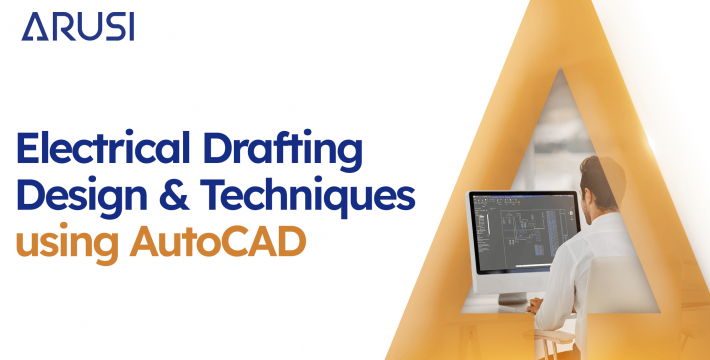Modern buildings and infrastructure are run on electrical systems. Day to day, electricity powers lighting, appliances, and complex machinery that keep the world running. To ensure all these things work together, intricate electrical systems must be designed properly. This is where electrical drafting comes in handy. A computer-aided design (CAD) software called AutoCAD has changed how draftspersons and engineers create accurate electrical drawings.
This blog post will dive into the basics of electrical drafting with AutoCAD. By understanding these fundamental techniques and best practices you can streamline your workflow when designing intricate systems.
Electrical Symbols and Libraries
One of the simplest aspects of electrical drafting is using standard symbols to represent different components or devices. Autocad has a big library full of electrical symbols, making it super easy to use them in your drawings. Using these symbols will ensure that your drawing is following industry standards and will make it easier for others reading your drawing.
To access these libraries, do this: select the “Insert” tab then choose either “Block” or “Browse” to access the pre-loaded symbol libraries. You also can Create and manage your custom symbol libraries.
Wiring and Schematic Diagrams
Wiring and schematic diagrams are key in electrical drafting because they offer a comprehensive visual representation of all the components and how they connect within an electrical system. Luckily, Autocad’s drafting features are top notch, so you won’t have trouble creating one.
For example, you can use tools like “line” or “polyline” to draw conductors, wires etc.. The “Trim” and “Extend” commands are great ways to make exact connections between different parts as well as ensuring that you don’t go overboard or under what’s needed. Another useful tool is using the Hatch tool to create cross-hatching patterns which help represent different wire types or cable trays if needed.
Circuit and Panel Layout Design
Another essential part in electric design is creating circuit and panel layouts which helps organize all the components in a way that isn’t messy but efficient instead. Thankfully Autocad has a parametric design feature so you can accurately create accurate panel layouts without risking complications down the road.
Use Tools Like: “Rectangle” “Circle” -to create enclosures, outlines etc.. “Hatch”-Used for representing different materials or surfaces
The Array command is especially useful as well because not only does it make creating patterns out of several pieces easier, it also makes everything a lot more streamlined.
Annotations and Labeling
Annotations and labeling are crucial because they provide important information about the systems components, connections and specifications. Autocad offers simple annotation tools that allow you to add text, dimensions, and leaders to your drawings
For Example: “Text” – used to label components etc.. “Dimension”- accurate measuring “Leader”-create callouts for specific areas
CAD Drafting Services
If you’re a business or organization in need of professional CAD drafting services then there are dedicated companies out there that offer just that! One company is Arusi which offers a variety of different cad drafting services also including electrical drafting design using AutoCAD.
Layers and Organization
Layer management is essential in keeping all your work organized so you can control visibility of different elements within your drawings. Autocad has a great layer system which allows you to separate components, annotations, and other elements onto different layers making sure everything is where it should be.
Create dedicated layers for different types of components such as power sources, conductors, and devices.
Layer filters help toggle the visibility of specific layers when needed instead of going through the hassle of opening hundreds of tabs trying to find what you need now. Use Layer states when focusing on one aspect so nothing else gets in the way.
Collaboration and Sharing
In many electrical engineering projects, collaboration comes hand in hand with sharing since multiple team members have hands-on deck. It’s crucial everyone knows what’s always going on. Autocad’s collaboration tools allows multiple people to work on the same drawing simultaneously which will make things go by faster than if they were waiting their turn for hours.
Share and collaborate on drawings using the “Autodesk Desktop App” to work in real-time with built-in versioning and commenting. Additionally, AutoCAD supports a vast array of file formats for easy integration with other CAD software and sharing with clients, contractors, or partners.
Customization and Automation
Get powerful customization and automation capabilities that let you tailor the software to your specific workflows and preferences. Create custom tools, scripts, and routines to significantly increase productivity in electrical drafting.
There’s an incredibly dense ecosystem of third-party add-ons and plugins that can automate repetitive tasks, streamline common processes, and enhance overall drafting in many ways possible.
Rendering and Visualization
Although electrical drafting mainly focuses on technical drawings, AutoCAD also offers advanced rendering features for photorealistic models of your electrical systems. This is great for presentations to clients or stakeholders who don’t have an engineering eye.
The “Render” tool is perfect for generating high-quality images complete with realistic materials, lighting, and textures. Furthermore, AutoCAD’s integration with virtual reality (VR) as well as augmented reality (AR) technologies allows you to experience your designs through another lens thus enhancing collaboration.
Continuous Learning and Professional Development
Keep learning! AutoCAD is constantly evolving so make sure you do too by familiarizing yourself with the new tools or updates added in each release. This will greatly improve your skills as a drafter.
Enroll into training courses if you prefer hands-on teaching methods or participate in online forums/communities where people discuss their success stories + failures which may give you some insight on how they work around problems.
Lastly but most importantly, make use of Autodesk’s library filled with various learning resources! Consider pursuing industry certifications too!
In conclusion, electrical drafting design techniques using AutoCAD offer an incredible solution for creating precise drawings. By leveraging its tools & features while staying up to date with the latest developments it will allow you to streamline processes and deliver high-quality electrical designs.